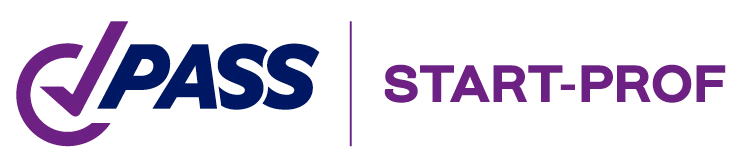
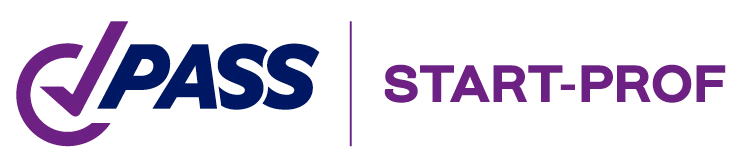
Read about START-PROF pipe stress analysis software
While stress analysis and supporting considerations it is always a better engineering practice to provide line stops or axial stops or anchors at the neutral point of the straight portion of the piping. It is believed that at the neutral point, thermal movement is zero and frictional resistance equalizes from both sides of the piping system. In such a scenario, the frictional forces cancel out as forces are positive at one side and negative at the other. Also as there is no thermal movement, there will be zero axial loads due to temperature effect. So, the software will show zero anchor loads in such locations.
For example, In the following symmetric system with two U-shape loops as shown in Fig. 1, The leg length on both sides of the intermediate anchor is equal. Thus the intermediate anchor node 11 becomes a neutral point.
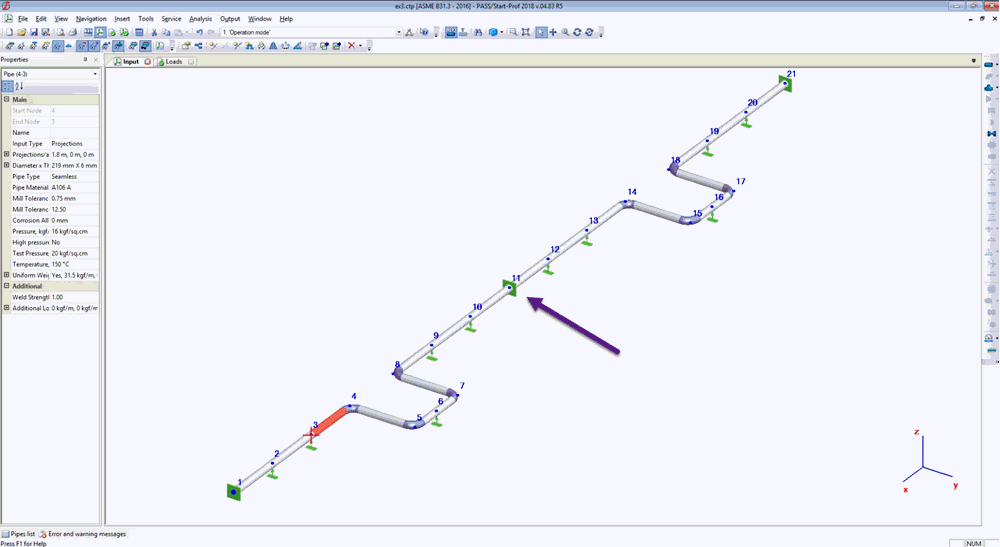
Fig. 1: Symmetrical piping system with Intermediate Anchor
As can be seen in Fig. 2, The load along the pipe in an intermediate anchor (node 11) will be zero.

Fig. 2: Zero Anchor Load for the System shown in Fig. 1
In reality, the piping heating up can be uneven, the friction forces can be different on the left and right part of piping, piping design can’t be ideal. Therefore, the real load on the anchor will not be zero.
To avoid such a situation the Anchor Factor “k” is used in piping stress engineering practice. In PASS/START-PROF piping stress analysis software this is a built-in function in Loads on supports and restraints table.
Factor k applied only for loads in the horizontal plane: axial force, lateral force, horizontal moment.
The common value, that is recommended by some piping stress analysis codes is k=0.8. If we use 0.8 value the result will be as shown in Fig. 3. and Fig. 4.
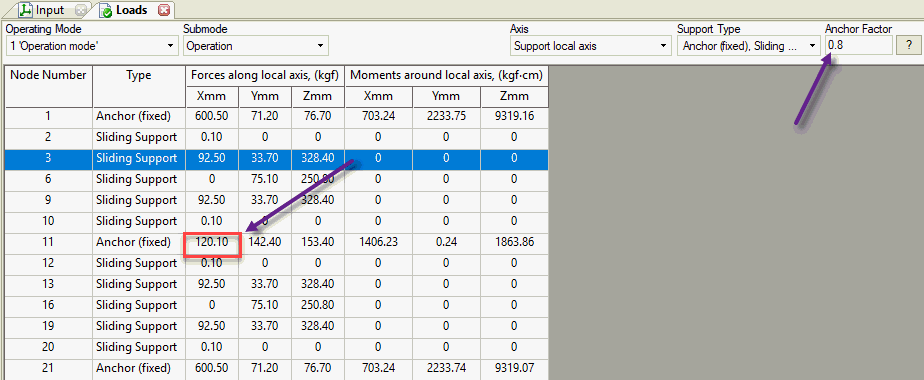
Fig. 3: Actual Anchor Load in Axial Direction
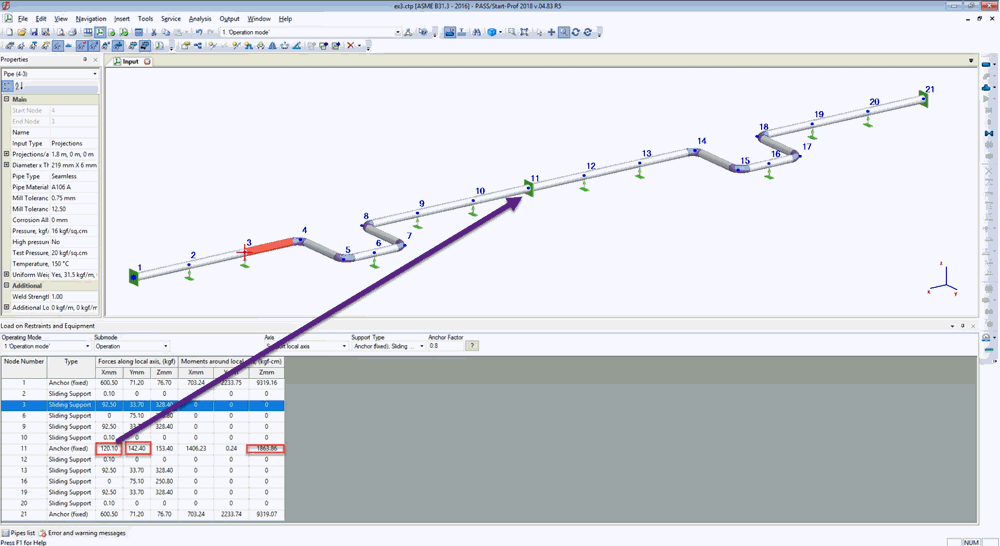
Fig. 4: Intermediate Anchor with Actual Anchor Load in Start-Prof
The following training video shows how to create this model. It takes 2 minutes: https://youtu.be/BaFlJa57UXA