 in
the toolbar or press Ctrl+C. The
cursor will change. Before
pasting the element, its base
node must be selected.
in
the toolbar or press Ctrl+C. The
cursor will change. Before
pasting the element, its base
node must be selected.The copy-paste function can be used for pipelines with repeating elements. Elements can be copied within and between files.
First, select
the element or node fitting
you want to copy and press  in
the toolbar or press Ctrl+C. The
cursor will change. Before
pasting the element, its base
node must be selected.
in
the toolbar or press Ctrl+C. The
cursor will change. Before
pasting the element, its base
node must be selected.
Base node is the element's end node, which adjoins to another piping element.
If the node is selected correctly (elements can be inserted into that node), the cursor will return to the original state.
Next, click on the node where you
want to insert the element's base node. Then
press the  toolbar icon or press Ctrl+V.
toolbar icon or press Ctrl+V.
Please note: the base node and the node where the element is being inserted must be "empty", i.e. not containing any elements (supports, expansion joints, tees, etc.). This can be easily checked for the insertion node - after selecting the node, many of the insert toolbar elements are disabled if an element is present in this node, and therefore it cannot be used for insertion. If you attempt to paste an element when these conditions are not met, a corresponding error message will be displayed and pasting will be aborted. If the conditions are met, the pasted element will be displayed on the screen. If pasting an element creates a split, a tee will be inserted automatically and an input dialogue box will pop-up.
This function copy whole piping model and allows to paste it into MS WORD, Excel or other application as an interactive object:
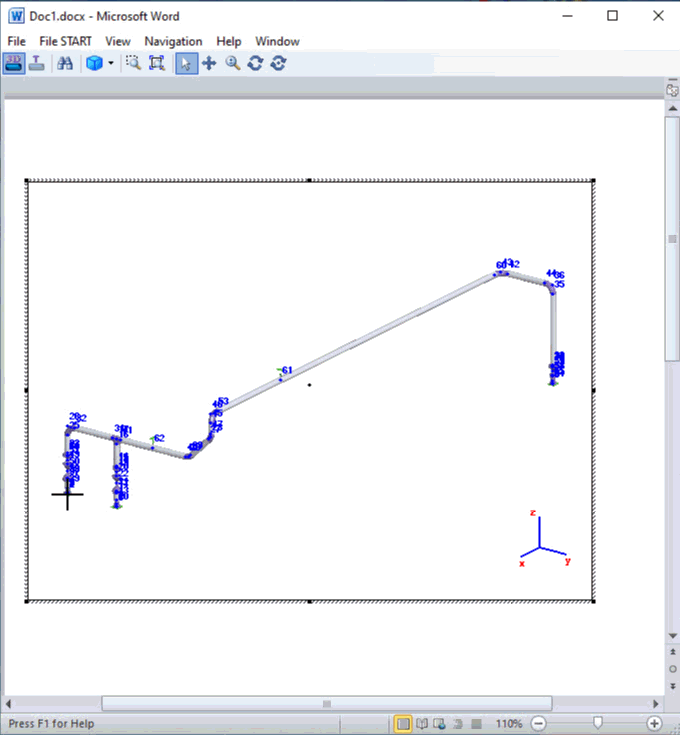
This function used while working with several independent pipelines in one project. When pasting into independent node you must set the coordinates of the point in which the copied piping segment's base node must be placed. Coordinates can be set relative to the center of coordinates or relative to any existing node in the project.
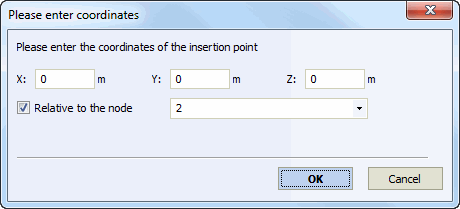
Edit > Cut
Edit > Copy
Edit > Paste
Edit > Paste in Independent Node


