
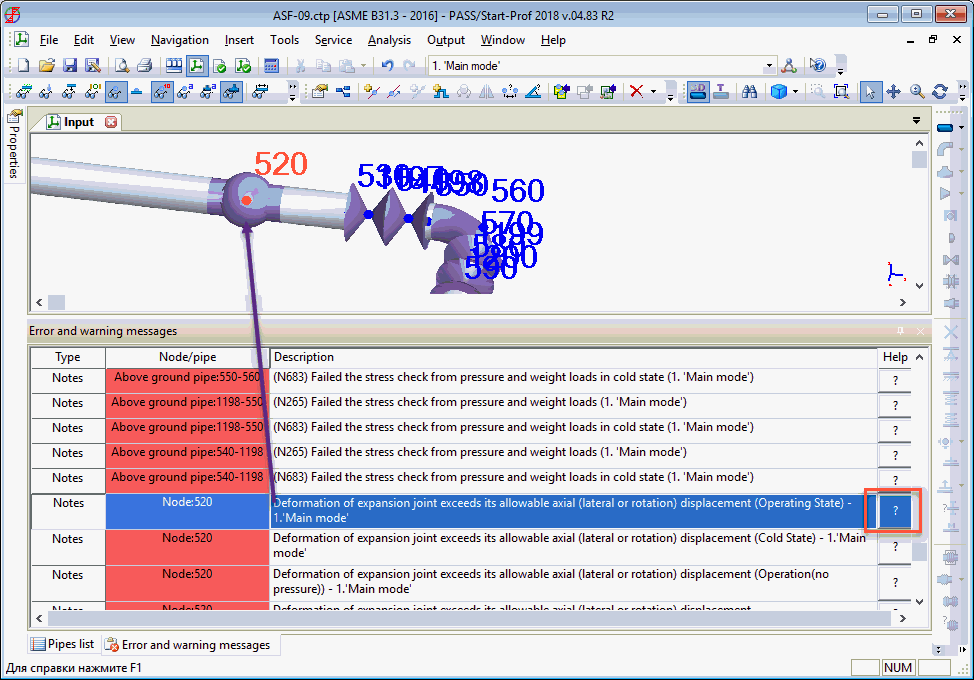
This window displays all error and warnings after performing an input data logic check, as well as notes produced after the analysis.
Errors. If errors are found by the input logic check, analysis is not possible until the errors are resolved.
Warnings. These serve to bring attention to potential problems and inaccuracies. If no errors are present, analysis can be performed. If justified, warnings can be ignored.
Notes. These appear after analysis and inform regarding unmet conditions for strength, stiffness, stability, axial expansion movement of expansion joints, etc. in pipe elements and fittings.
Selecting a line in the message list (with a single mouse click) automatically highlights the affect element or node in the 3D view.
Double-clicking on an error or warning line opens the properties of that element or node. For notes, the corresponding results table (stress, expansion joint deformation, support loads, etc.) is automatically opened with the affected line highlighted.
If element or fitting properties are changed, the font of the corresponding error or warning message changes to grey.
The list can be sorted by click on table headings. To filter the list, right-click the table heading and select the corresponding function.
To display the floating window, the following flag must be checked: View > Floating Windows > Error and Warning Messages