
Nodes can be inserted at any intermediate points along an existing element or bend. Let's look at an example - inserting a node along element 10-12:
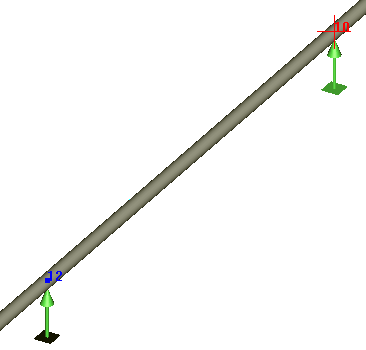
Click the  toolbar icon. Click on the point along the 10-12 element, where
you would like to insert the new node. The
following dialog window will be displayed:
toolbar icon. Click on the point along the 10-12 element, where
you would like to insert the new node. The
following dialog window will be displayed:
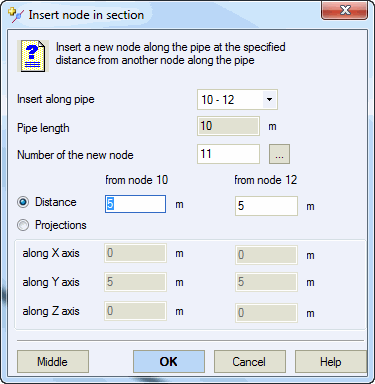
In the "Distance from node" field, the node from which distance should be calculated and the distance where the new node should be placed must be input. Indicate the new node number in the "New node name" field. Click OK to create the node and automatically split the element into two parts.
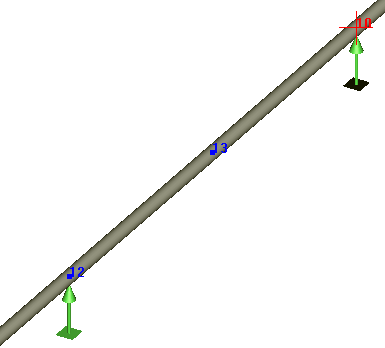
If the node is inserted in buried elements, soil height for the node is calculate using linear interpolation of soil height at element start and end nodes. Same applies to subsidence and water height. More...
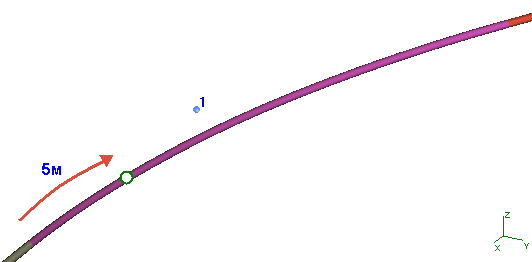
Click the  toolbar icon. Click on the point along the bend (top - node 1), where
you would like to insert the new node. The
following dialog window will be displayed:
toolbar icon. Click on the point along the bend (top - node 1), where
you would like to insert the new node. The
following dialog window will be displayed:
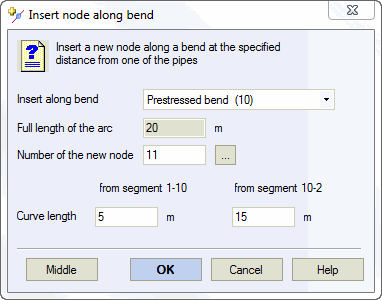
In the "Distance from node" field, the node from which distance should be calculated and the distance from the element end (intersection point of this element and bend curve), where the new node should be placed, must be input. Indicate the new node number in the "New node name" field. Click OK to create the node and automatically split the element into two bends, with their own tops (nodes 1 and 5).
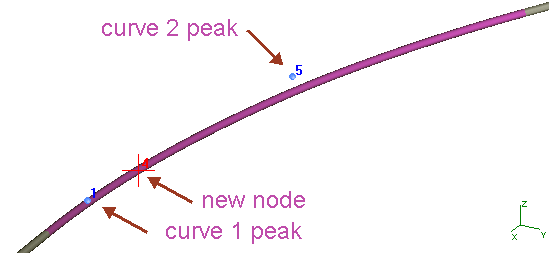
The inserted node 4 can be deleted and moved. If it is deleted, the split elements will be joined into one again.
Property |
Description |
Element length |
Total value of the element where the node is inserted (from node to node) |
New node number |
Number
assigned to the new node. Can
be assigned automatically by clicking |
Distance |
Distance from one of the element nodes to the inserted node |
Projections |
If the element is located arbitrarily in space, distance can be calculated as projections on coordinate axes of vectors between the inserted node and the node from which distance is calculated |
Click the  toolbar icon. Click on the element (valve, flange, reducer, tee,
etc.). Additional nodes on the edges of the element will be added.
toolbar icon. Click on the element (valve, flange, reducer, tee,
etc.). Additional nodes on the edges of the element will be added.
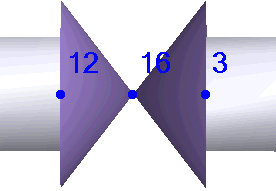
Used for working with disconnected pipelines. Point coordinates where the node should be inserted must be indicated.
Coordinates can be input relative to the coordinate center or to any existing node.
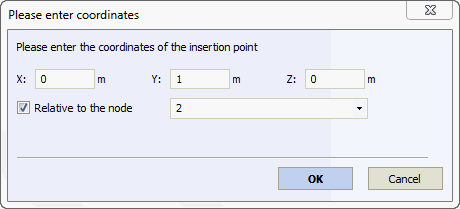
When an independent node is input, it automatically becomes a base node.
Tools > Insert Node
Tools > Insert Independent Node
